FREQUENTLY ASK QUESTIONS
YOU CAN SEARCH PART OF THE TEXT OR NUMBER.
Barcode reader for authorization, RFID
- It is necessary to use supported RFID readers, see. below, or contact us and we will deliver the reader directly.
- After installing the reader on the PC, it is accesible in the device manager on the virtual COM port which is ascertained.
- In the "System administration" program, configure the reader according to the procedure below.
- If everything is set correctly, an icon will appear on the login screen of the relevant PC indicating the presence of an RFID reader.
- Assign ID chips in the System Manager -> Code lists -> Token
Sample configuration for LEGIC MFA reader
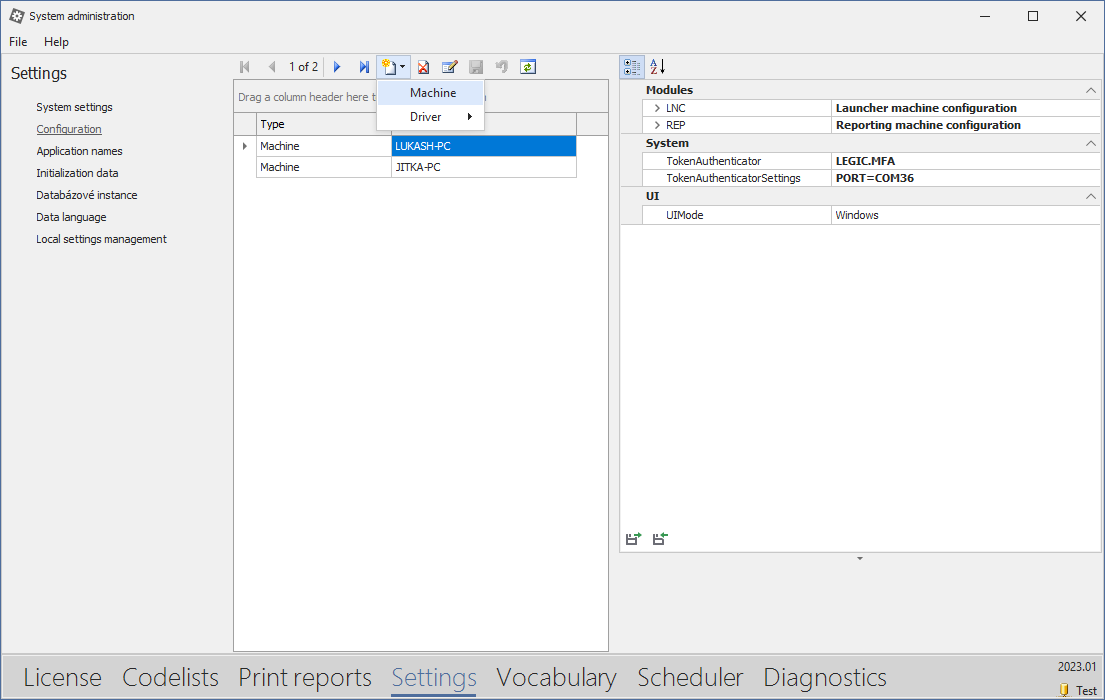 In the Palstat system, it must be defined which PC the reader is connected to and what type. Open the "System administration" module or ./APL/CAQadmin.exe. Go to the "Settings" tab and here "Configuration". Define the reader configuration as shown below.
In the Palstat system, it must be defined which PC the reader is connected to and what type. Open the "System administration" module or ./APL/CAQadmin.exe. Go to the "Settings" tab and here "Configuration". Define the reader configuration as shown below.
- create a new entry "Machine"
- in the "Id" field, enter the name of the PC called hostname in the sample "LUKASH-PC"
- in the right section under "System"
- TokenAuthentificator - insert the code according to which device is connected, list of devices in the table below. In this sample "LEGIC.MFA"
- TokenAuthenticatorSettings - insert an entry containing the COM port number where the device is actually connected, see the windows device manager. In this sample "PORT=COM36"
Assigning a Token to a User

Supported RFID readers
| Name | Frequency | CODE for configuration |
| R-USB1 | 125kHz | RFID.1 |
| USB RD3M MIFARE | 13,56MHz | RD3M |
| Palstat RFE1-D Reader | 13,56MHz + 125kHz |
RFE1
|
|
ANET PC Reader USB
|
125kHz |
ANET.USB
|
| TSS DUR 120 USB | 865 – 868Mhz | TSSDUR120USB |
| SPCPAD | SPCPAD |
Previews of supported RFIDs
| R-USB1 | Palstat RFE1-D reader |
 |
 |
| USB RD3M MIFARE | ANET PC Reader USB |
 |
 |
| TSS DUR 120 USB | SPCPAD |
 |
 |
© Copyright 1992 - 2025 PALSTAT s.r.o. |
PALSTAT s.r.o. Bucharova 230 543 02 Vrchlabí CZECH REPUBLIC |
tel.: +420 499 422 044 tel.: +420 499 692 016 www.palstat.cz |
» Home Page » Training » References » News |
» Events » Partners » Support » Contact |
» Products » Customer portal » Remote support » Update |
» Terms and Conditions » Gallery » Map » Portal 3 |
