FREQUENTLY ASK QUESTIONS
YOU CAN SEARCH PART OF THE TEXT OR NUMBER.
Connecting your own gauge, RS232, TCP/IP
Data collection from measuring systems can be divided into:
- ONLINE collection, where ONLINE data is read and transferred to the Palstat system during measurement itself.
- BATCH collection, data is taken from the device from data files generated by the measuring device eg. QDAS.
We have a gauge, but we don't know how and if the data is available.
- Contact the supplier and ask them for the data transfer documentation, which you will send to us by email.
- Test the communication between the device and the PC using the instructions below "How to obtain data from the gauge"
OR
- Find out the exact name and type of device.
- Secure and connect the manufacturer's recommended or supplied connection cable.
- Photograph the device, especially the area with the markings and connectors for connecting to the device.
- The gauge has a COM-RS232 output, use the instructions below.
- Send all the obtained data to us by email and our programmers will evaluate the connection options and, if necessary, will require further specification.
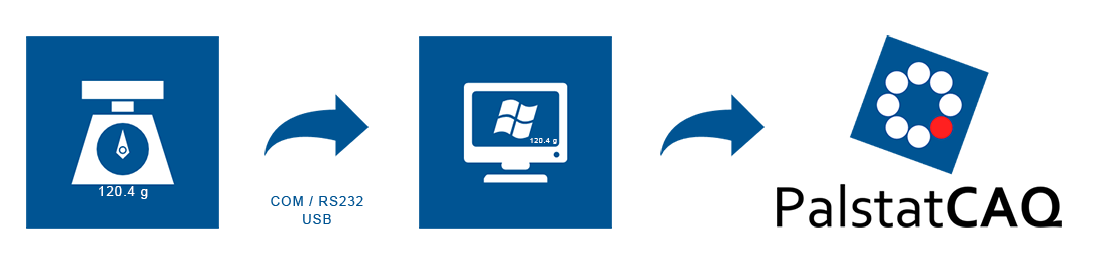
How to obtain gauge data
If the measuring system is connected to a PC via RS232, you will need a connection cable supplied by the manufacturer or to purchase the cable. It is possible to buy a so-called crossover or straight cable. It is necessary to know from either the manufacturer or supplier which cable to use. The connection is well documented on the Internet.
Possible problems:
- We do not have a COM port in the PC or laptop.
- In this case, it is necessary to purchase a USB->COM adapter eg.(DeLock USB2.0 adapter ), but it is not possible to guarantee 100% functionality. There are known cases where some reductions do not work completely transparently. In this case, we can not guarantee against malfunction and we always test the connection on a PC with a COM port without the reduction.
- The reduction must be installed in the PC as another COM port and in the device manager you must find out the port number and adjust communication parameters.
What should I do:
- The goal is to measure sample data from the device so that the programmer can create a communication interface for Palstat based on this data.
- Connect the meter and PC with a serial cable supplied by the gauge manufacturer or a standard RS232 cable.
- In accordance to the gauge manual, check the data output and make a note of this together with the number of the COM port to which the gauge is connected. Each gauge has a different setting and it is necessary to check how it is set. Some gauges have this data set and it must be found in the manual supplied by the manufacturer together with the gauge or find this data in the gauge menu.
- Baud rate (bit/s)
- Data bits
- Parity
- Number of stop bits
PUTTY
Find the PUTTYprogram on the internet and install it on a PC for data collection.
- Set Putty according to the gauge parameters, see the screenshot and click OPEN. If the parameters do not match, the program opens the COM port, but the data from the machine may not arrive at all or it will be in a completely unreadable program eg. (xL@xL@x-?xL@). In this case, you need to revise the parameter settings in the gauge and in the PC (Putty) again.
- Then save the measure values to a TXT file and send them to the responsible person in PALSTAT s.r.o. Based on this data, we are able to prepare a special driver, which will process the data.
- The measured data will be displayed in the program after pressing the corresponding button on the gauge or by sending a command from the program to the meter and requesting data. A more common case is sending from the meter itself.
HERCULES
HERCULES is a universal program, which can be downloaded from our website as Portable.
- In the program, it is necessary to set the corresponding parameters on the SERIAL tab and open the appropriate port with the OPEN tab. If gauge documentation is available, there may be possible parameters for sending and controlling the device in the gauge documentation, this can be entered in the "Send" fields and ths control the behaviour of the gauge from the PC.
- The measured data will be displayed in the program after pressing the corresponding button on the gauge or by sending a command to the gauge requesting the measured data. A more common case is sending from the gauge itself.
 |
© Copyright 1992 - 2025 PALSTAT s.r.o. |
PALSTAT s.r.o. Bucharova 230 543 02 Vrchlabí CZECH REPUBLIC |
tel.: +420 499 422 044 tel.: +420 499 692 016 www.palstat.cz |
» Home Page » Training » References » News |
» Events » Partners » Support » Contact |
» Products » Customer portal » Remote support » Update |
» Terms and Conditions » Gallery » Map » Portal 3 |
