FREQUENTLY ASK QUESTIONS
YOU CAN SEARCH PART OF THE TEXT OR NUMBER.
How to upload data to our FTP server
Uploading is possible via a large number of FTP clients. This guide describes the options of uploading via the explorer or using the TotalCommander program. The address of our FTP server is always displayed on the screenshots and is not listed in the text.
Data preparation
Before uploading data to th FTP, it is advisable to prepare it first. Always compress data into ZIP, RAR or 7ZIP formats. If the data needed on our server is larger than several GB, divide it into seperate packages with a size between 1-2 GB and upload them gradually. In case of an error in the upload, it is possible to upload only one package and is not necessary to send all the data. When sendng a large number of packages, please ensure that one of the upload files is also a TXT file with MD5 fingerprints of each package to check consistency. Likewise, upload the data under a name that clearly identifies your company. "palstat_data_migrace.zip". It is not possible to delete or download FTP data, if the upload crashes, it is necessary to upload under a different name.
Uploading using TotalCommander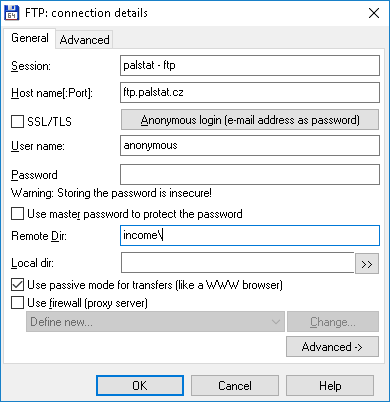
A very wide ranged file client, which is very often installed on workstations. The program can be downloaded from https://www.ghisler.com/
- press Ctrl+F
- select "New connection"
- fill in according to the screenshot and save
- select connection to our server and click on "Connect"
- data can be copied as when copying files, it is advisable to select the "Transfer in the background" option, where the copying starts as a separate process and the TotalCommander window is not blocked.
Uploading using the file explorer, not recommended
- open file explorer
- enter the address of our FTP server here
- drag the desired package to the explorer window to start copying
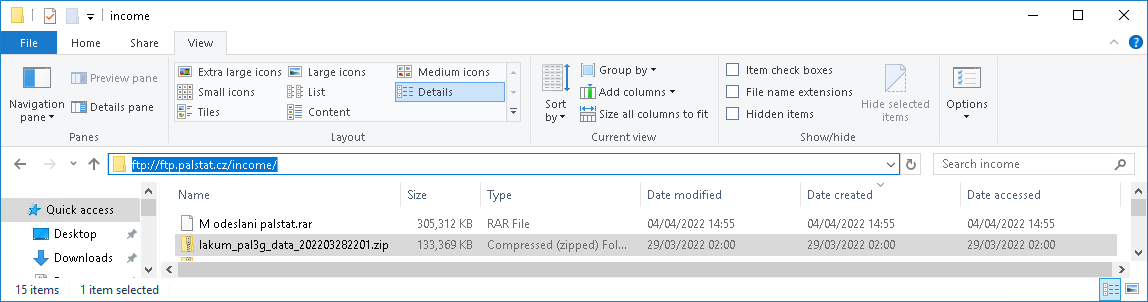
 |
© Copyright 1992 - 2025 PALSTAT s.r.o. |
PALSTAT s.r.o. Bucharova 230 543 02 Vrchlabí CZECH REPUBLIC |
tel.: +420 499 422 044 tel.: +420 499 692 016 www.palstat.cz |
» Home Page » Training » References » News |
» Events » Partners » Support » Contact |
» Products » Customer portal » Remote support » Update |
» Terms and Conditions » Gallery » Map » Portal 3 |
