Connecting to the DEMO server
INTRODUCTION
With PALSTAT CAQ pre-installed, quality management modules can be tried out by accessing our server. The main advantage is the ability to access programs from any PC. Gradually, all responsible employees within your company can try out the software. Each user has their own database on our server and the data is separated allowing users to experiment with the program at will. Each user has access only to those Quality Management modules that are of interest to them and after consultation with either one of our Trainers or Sales Representatives, agreed upon. Further expansion is possible at any time.
SYSTEM REQUIREMENTS
To run a remote connection, Windows XP must be used with the RDP (Remote Desktop) client installed. If in doubt, contact your IT department.
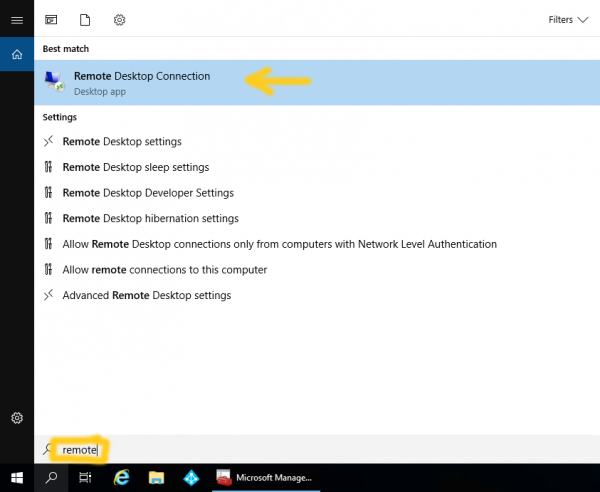 Connection procedure
Connection procedure
Select „Start“ on your PC and select the „Run“ option and type „mstsc“ to the field as shown below. Click OK to confirm, or search for "Remote Desktop Connection" in Windows10 .
In the newly opened window, enter the IP address of the server to which you will connect. Then,
„ demo.palstat.cz “ Confirm the onnection with the „Connect“ button.
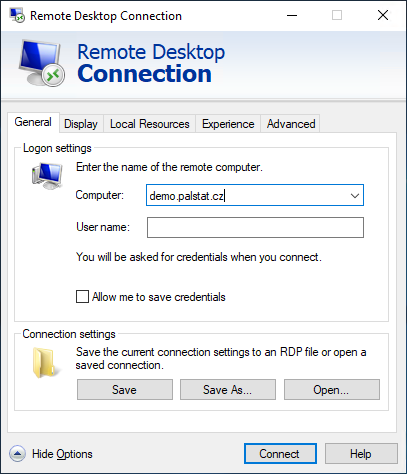
 When prompted for a password, enter the login name and password recieved with this manual or separately from our Technical support.
When prompted for a password, enter the login name and password recieved with this manual or separately from our Technical support.- Confirm the dialogue indicating the authority certification.
Procedure on the remote server
After a successful login, there are several icons available, the most important being „Palstat 3G“. Use this to launch the PALSTAT (Launcher).
Always wait a few minutes after logging in to the server before starting the PalstatCAQ system, the profile will be configured automatically and this operation must take place before starting the application.
Login to the demo version is:
User: ADMIN (without password)
With the help of other icons you can look into documentation or change-sheets, to open these however, a service contract must be drawn up with our company.
Local resource connection and printing
Resource settings
To transfer files between your computer and the Demo server, a connection needs to be set up. Set up this connection by clicking "Show options" when connecting to the remote desktop. This option allows you to specify, for example: display settings, drives and many other settings. After clicking on the "Next" button, a list of drives to connect to will be shown. Check at least one drive. The drive will then be connected to the remote PC as the drive name + computer name.
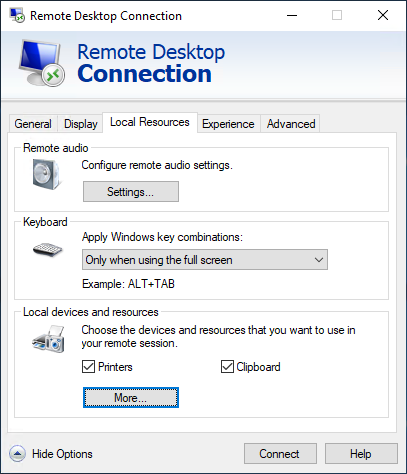 Support and conditions
Support and conditions
In the event of problems connecting to our demo server, contact our service department. We will either assist with the connection or check the validity of the account on the server. If any unwanted activity is detected by the user, the account and the database on the server will be cancelled without notice. The validity period of the account on the server is usually limited to 3 months. The account may be cancelled without notice if the user does not connect to the server in this 3 month period.
 |
© Copyright 1992 - 2025 PALSTAT s.r.o. |
PALSTAT s.r.o. Bucharova 230 543 02 Vrchlabí CZECH REPUBLIC |
tel.: +420 499 422 044 tel.: +420 499 692 016 www.palstat.cz |
» Home Page » Training » References » News |
» Events » Partners » Support » Contact |
» Products » Customer portal » Remote support » Update |
» Terms and Conditions » Gallery » Map » Portal 2 |
